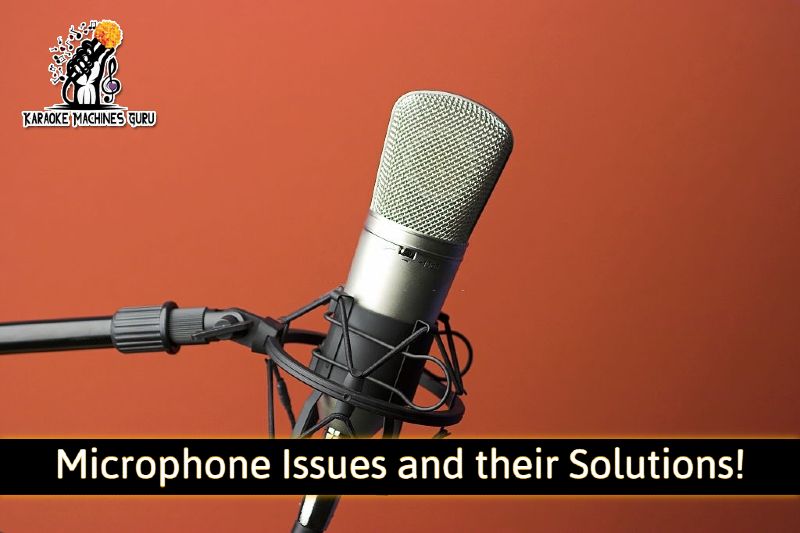Microphones are the backbone of any vocal performance. If you’re not getting a good sound, it makes singing difficult and can lead to frustration for both performers and audience members. Luckily, there are many ways to troubleshoot situations like these without expensive repairs!
The first step is identifying what type of microphone you have – wired or wireless?
Wired mics require an audio port on your computer or karaoke machine, while wireless microphones work with radio frequency (RF) signals that can be transmitted by either body-worn transmitters or built into speakers.
As a karaoke enthusiast, you know that your microphone is one of the most important parts of the night. It’s what makes it possible for everyone to sing along with all those classic tunes that don’t have any words in them. Without it, we’d be left singing “la la la” every time someone wanted us to take part in the fun.
So, if your mic suddenly stops working or starts making funny noises when you’re on stage, you may want to check out these few simple steps before giving up hope and calling tech support!
[note note_color=”#fdfd75″ text_color=”#000000″ radius=”3″]Disclaimer: This article is for information purposes only. I take no responsibility for any damages caused from following the advice in this article.[/note]
10 Common Microphones Issues and their Solutions!
If your Singing Machine microphone is not working here’s a rundown of the most common microphone problems and what you can do about them!
1) Check Your Mic Cable:
The first thing you want to do is make sure that your microphone cable is actually plugged into your machine. Sounds obvious, I know…but when you’re in the middle of a performance, and things aren’t going quite as well as you’d like them to, it’s easy to assume that something must be wrong with everything but the most obvious place, The mic itself!
To make sure your cable is properly connected to your machine, go ahead and try plugging it into another port. If the microphone starts working when you do this, then the cable itself is likely damaged or faulty in some way.
Don’t worry! It’s an easy fix- simply disconnect the broken cord and replace it with a new one from a hardware or professional music store nearby.
2) Check Your Mic Connection:
If you’ve verified that both ends of your microphone cable are securely into their proper ports, it’s time to check the connection itself.
If your mic is still not working at all, you’ll need to make sure that it’s properly connected to whatever machine you’re using.
It may just be loose! If you’re using a computer, try taking out the mic port from your sound card.
You’ll also want to check that it’s not connected to any other devices in your recording chain (microphones, mixing boards, etc).
Then take off the microphone and re-insert it several times until you get a solid “click” when tightening it back down.
3) Check Your Mic Volume:
This one’s a little bit trickier. If your microphone is still not working after you’ve checked the connections, it may be related to volume settings for that specific port.
First off, try turning up the volume on the mic itself. Then check the volume settings on your computer or karaoke machine or system whatever you are using your mic with.
4) Dirty Contacts On the Plug or Inside the Jack:
If your mic is still not working after all of the above, it may be time to start looking into deeper issues. First, try using compressed air to clean out any dust, sand or dirt that may have found its way into your Singing Machine microphone or sound system box. This will make sure that things are nice and clean.
5) Check For Drivers Issues if Using a Microphone with a Computer:
If you’re using a microphone with a computer, it’s also worth checking your sound drivers to make sure that they’re up-to-date. Most of the time, outdated drivers are what cause microphone issues in the first place.
6) Check Microphones Battery
If you have a wireless microphone, it’s possible that the battery is dead or dying. Test the microphone again after replacing the batteries.
7) Check Signal Issues for Wireless microphones
Many wireless microphones rely on a radio frequency or infrared signal to work. If yours is having problems, try moving it closer to the transmitter, or vice versa.
The signal may not be strong enough to reach your mic at that distance, which is why it’s not working properly.
Also, check to make sure that there are no other signals present on that channel that may be conflicting with your microphone’s transmission.
8) Check Cable and Connectors for Electrical Issues:
If you suspect an electrical issue with your microphone, try plugging in something else like a set of headphones or speakers into your recording line or device.
If you hear a crackling noise, the problem could lie in your microphone’s audio output as opposed to its input.
9) Test Mic on Different Devices:
If you’re still having problems, try using another microphone on the same device. If it works without a problem but your Singing Machine microphone is still malfunctioning, then there must be something wrong with one of them.
Keep in mind that different microphones use different types of connections and settings, so if you have a laptop or a different sound system, then perhaps you need a different microphone as well.
10) Check Microphone for Physical Damage:
If you’ve checked all of the above, and your microphone is still not working properly, it’s time to start considering more serious hardware issues!
Before taking your microphone in for repairs, run some of the tests above again a few times. It may simply be that you have something loose inside and need to tighten or clean it up a bit before fixing it for good.
Conclusion!
If you’re not getting the sound, you need to check your microphone first. There are a number of things that could cause an issue with the microphone, such as bad wiring, dirty contacts on the plug or inside the jack, corrosion in the wires from water contact or salt air – even a loose connection due to wear and tear. But before reaching for the phone to call a tech-support hotline, try the solution provided above. Good luck!
If you found this post useful, I would really love it if you could help me out by sharing it with your Facebook fans or Twitter followers, or Google+ circles today. This will help me out a lot because it reaches more people and helps me improve my site.
I would also love it if you could subscribe to my blog with your email address! Thank you!
If you are looking to replace your microphone, check our review on these high quality karaoke microphones.

John Smith is the founder and CEO of Karaoke Machines Guru. He is a karaoke tutor and karaoke enthusiast and has been passionate about karaoke since he was a child. He also writes about karaoke-related tips, guides, and product reviews on this website.
He overlooks the whole website and makes sure that everything is running smoothly. Learn more!